Are you struggling with a filter that just doesn't feel right on your TikTok video? Many creators find themselves second-guessing a filter choice after hitting publish. The question is, how can you remove a filter from a TikTok video to restore its original, unfiltered state?
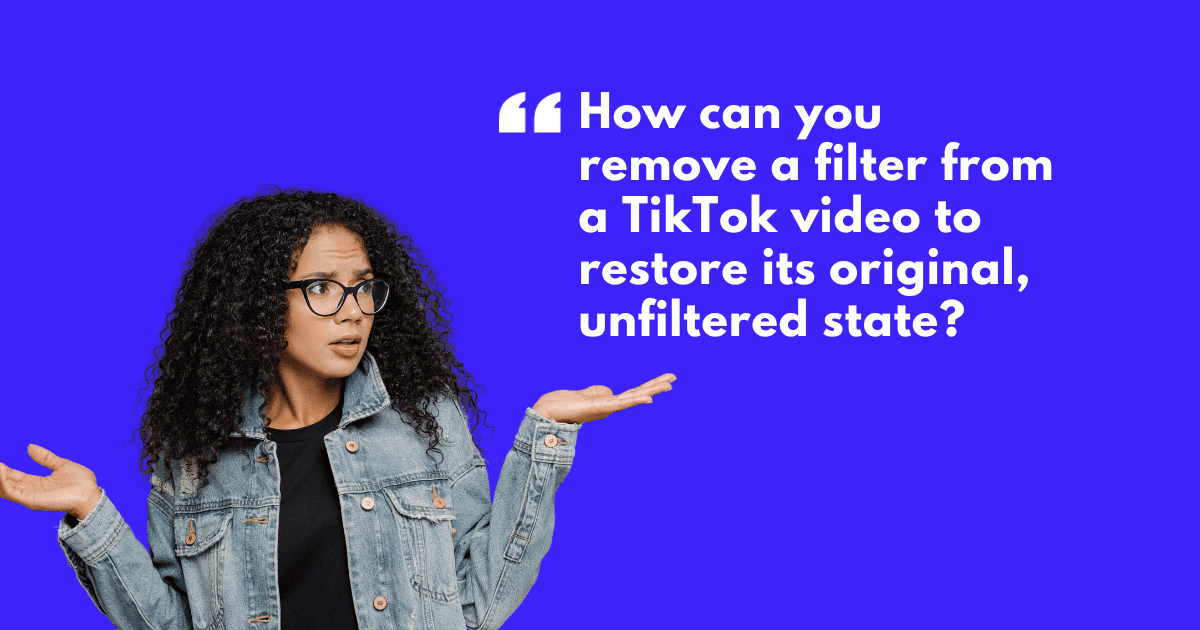
You've posted a TikTok, but the filter you chose isn't winning over your audience—or maybe it's just not true to your intended vibe. The filter is detracting rather than adding to your video, and now it's out there for all to see.
You know the feeling, right? It's frustrating when a filter that looked good in the moment now feels like a permanent stamp on your content. This isn't just about aesthetics; it's about the message you're sending to your followers.
You want to keep it real, but the filter is standing in the way, and the thought of losing all those views and comments if you delete and re-upload is daunting.
And so, how can you remove a filter from a published TikTok video to restore its original, unfiltered state?
To remove a TikTok filter, select the filter icon, then choose the 'None' option to revert to the original video. However, once a TikTok video is published, you cannot remove the filter. You'll need to re-upload the original, unfiltered video.
For future posts, it is always best to save a version without the filter before finalizing to ensure you have an unfiltered copy.
While TikTok doesn't allow filter removal after publishing, we'll show you how to navigate this hiccup. Our guide will walk you through the steps to ensure you always have an unfiltered backup, giving you the freedom to present content that's authentically you.
Keep reading to take control of your TikTok presence and make your videos reflect your true style.
First Off: Why Would TikTok Creators Want to Remove Filters?
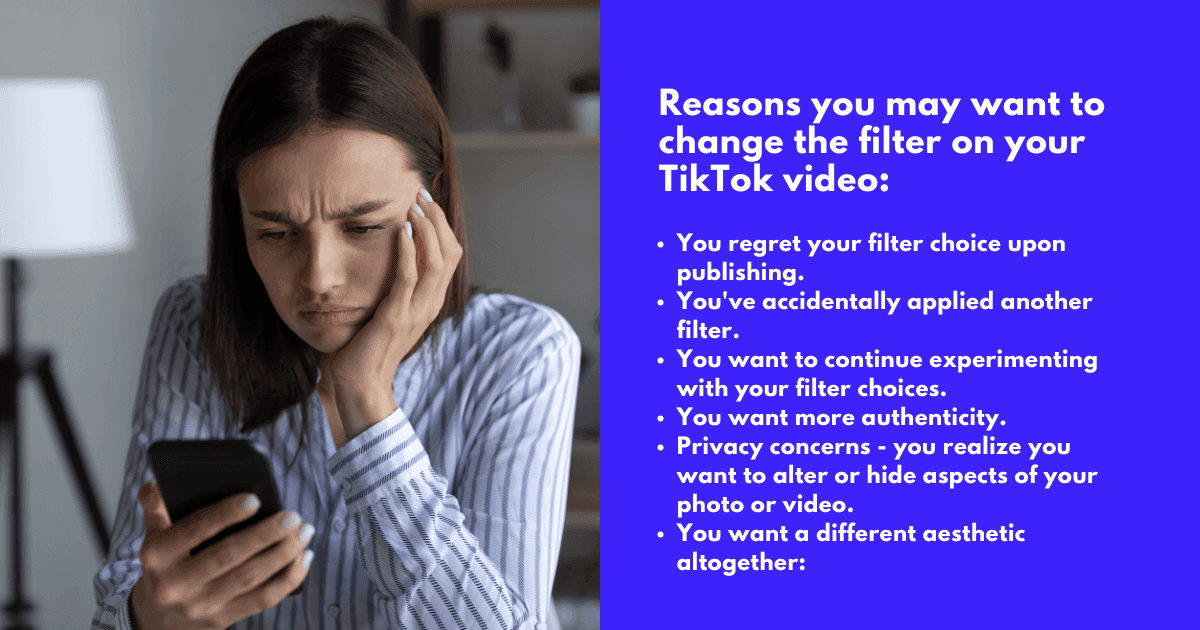
See, today, authenticity is the buzzword. Viewers are leaning into content that feels real, raw, and relatable. It's not just a passing fad; it's a full-blown shift toward genuine expression.
Creators are picking up on this. They're asking "how to remove a TikTok filter" not because they don't appreciate a good aesthetic but because they know their audience values the unfiltered reality. It's about striking a chord with viewers who crave connections with the person behind the camera, not just the effects in front of it.
This move towards authenticity isn't just about ditching filters; it's about embracing natural-looking content. It's a nod to the fact that perfection is overrated and that the quirks and unique aspects of a creator's personality are what truly resonate with the TikTok community.
So, when a creator decides to remove a filter, it's a deliberate step to stand out by blending in less with augmented reality and more with their authentic selves. It's about being remembered for who they are, not the filter they used.
Why Can't I Remove a TikTok Filter After Posting?
That’s just the way Tiktok rolls, unfortunately. TikTok, as of now, locks in your creative decisions the moment your video goes live.
That means no take-backs on that dramatic filter. It's a bit of a bummer, especially if you're aiming for that perfect blend of authenticity and polish in your videos.
So here's a pro tip: always keep an unfiltered version of your video. It's your safety net. Before you commit to that glitzy effect, save the original. This way, you maintain the highest video quality and have the freedom to experiment with filters without stress. Think of it as your video's original blueprint; it's precious.
Remember, once your video is out in the TikTok universe, it's all about moving forward. So, keep those raw files handy, and you'll never be caught off guard by a filter faux pas again.
How Can You Remove a TikTok Filter Before Posting?
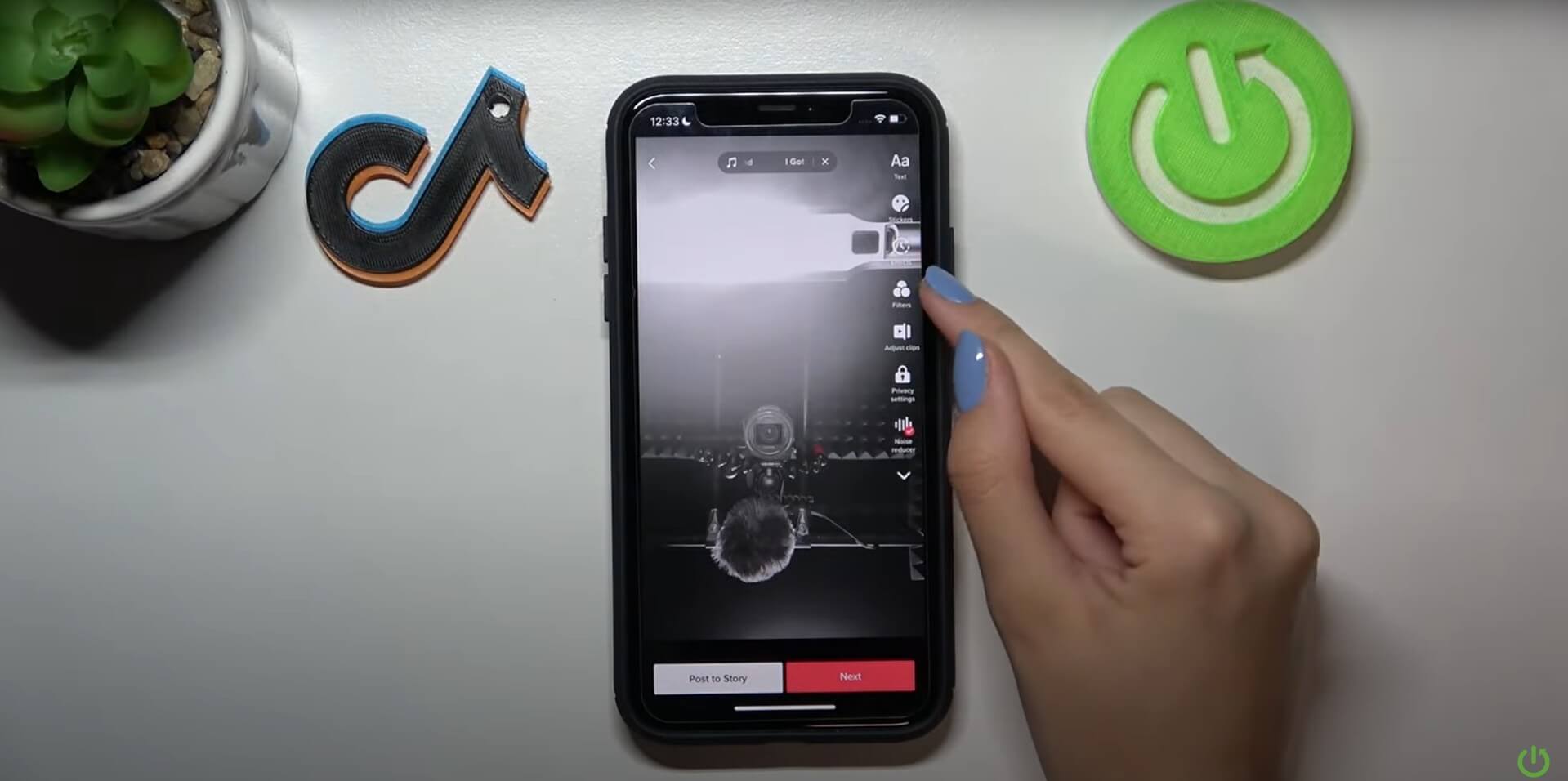
Here's a quick TikTok filter removal guide to get your video back to its original glory.
- First, tap the back arrow in the top left corner. This is your gateway to pre-post edits.
- Now, hit the filters icon—it looks like a magic wand. You'll see your filter lineup; this is where you've got options.
- Scroll right back to the start, and you'll find the 'None' option. Tap it, and voilà, your video is filter-free.
- But what if you've layered multiple filters? No problem. TikTok lets you backtrack step by step. Just keep tapping 'undo' until you strip back to the raw video. It's like having a time machine for your content.
Remember, TikTok video editing is all about trial and error. So, play around, but always keep a finger on that 'None' button. It's your ticket to keeping things real and just the way you filmed them.
Looking for Alternatives: What's the Process to Remove TikTok Filters After Posting?
Again, TikTok currently doesn't allow retroactive filter removal, which can be a real thorn in the side for creators aiming for authenticity in their content.
But don't lose heart. Here's what you can do instead:
- Re-upload: If you're not happy with the filter, the straightforward solution is to delete the posted video and re-upload the unfiltered original. Sure, it's a do-over, but it ensures your content aligns with your vision.
- Filter Management: For future posts, take a moment before hitting 'post' to review your video with and without filters. This preemptive step is crucial for maintaining the desired video quality and aesthetic.
- Default Settings: Familiarize yourself with TikTok's default video settings. Knowing how to navigate these can save you from the filter regret that often follows a hasty post.
- Save Originals: Always save a copy of the original, unfiltered video on your device. TikTok has a default setting that allows you to save videos automatically before posting. This way, you have the raw video to go back to if needed.
While it's not the magic solution some might hope for, understanding these limitations and workarounds is key to managing your TikTok filters effectively.
Remember, every TikTok creator has been there, and it's all part of the learning curve in the journey to producing content that truly resonates with your audience.
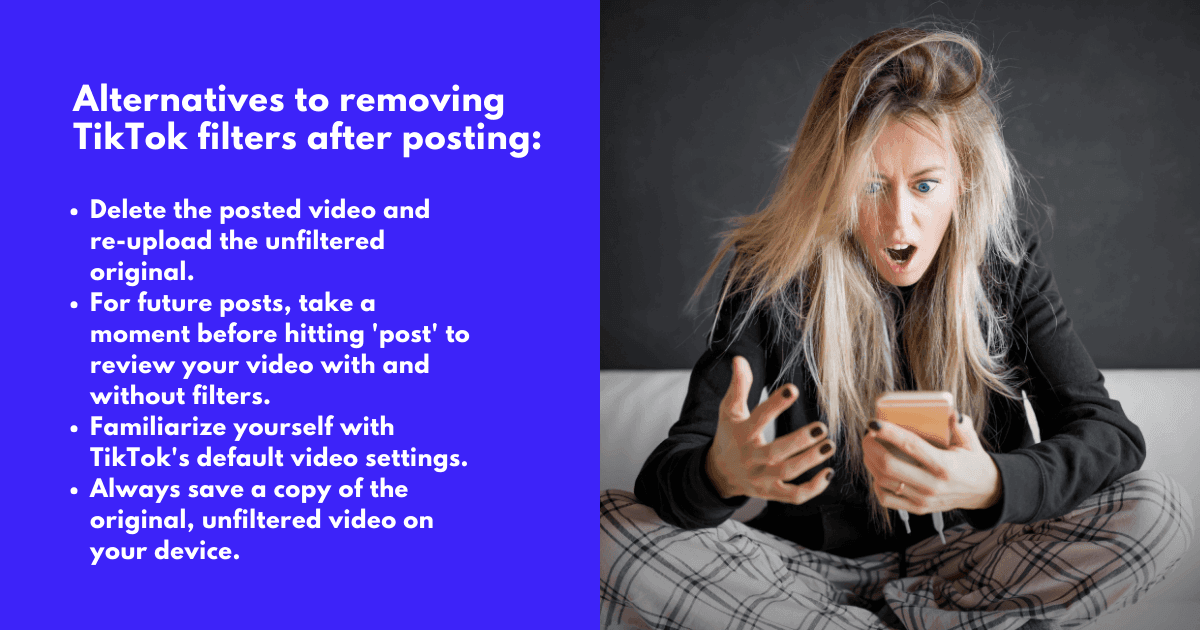
Is There a Way to Remove TikTok Filters on Snapchat?
Cross-posting between TikTok and Snapchat can be a creative way to reach more eyes, but what happens when you want to ditch a TikTok filter before sharing it on Snapchat?
Here's the lowdown on cross-platform filter finessing.
If you're looking to remove a TikTok filter from a video you want to post on Snapchat, you'll need to do a bit of manual video editing. Unfortunately, there's no magic "remove TikTok filter" button once you hop platforms. But don't let that dampen your social media savvy.
Before you export your TikTok video, revert to the 'None' filter option. This ensures you're working with a clean slate.
Once you've saved your unfiltered TikTok masterpiece, open Snapchat. Here, you can use Snapchat's own suite of video enhancements to give your video a fresh vibe that fits the Snap aesthetic.
Managing filters across apps like TikTok and Snapchat is all about flexibility and a bit of know-how. Keep your video presets versatile and your editing skills sharp. With a few taps, you can transition between platforms smoothly, ensuring your video content is always top-notch, no matter where it's viewed.
What Are the Steps to Remove TikTok Filters on iPhone?
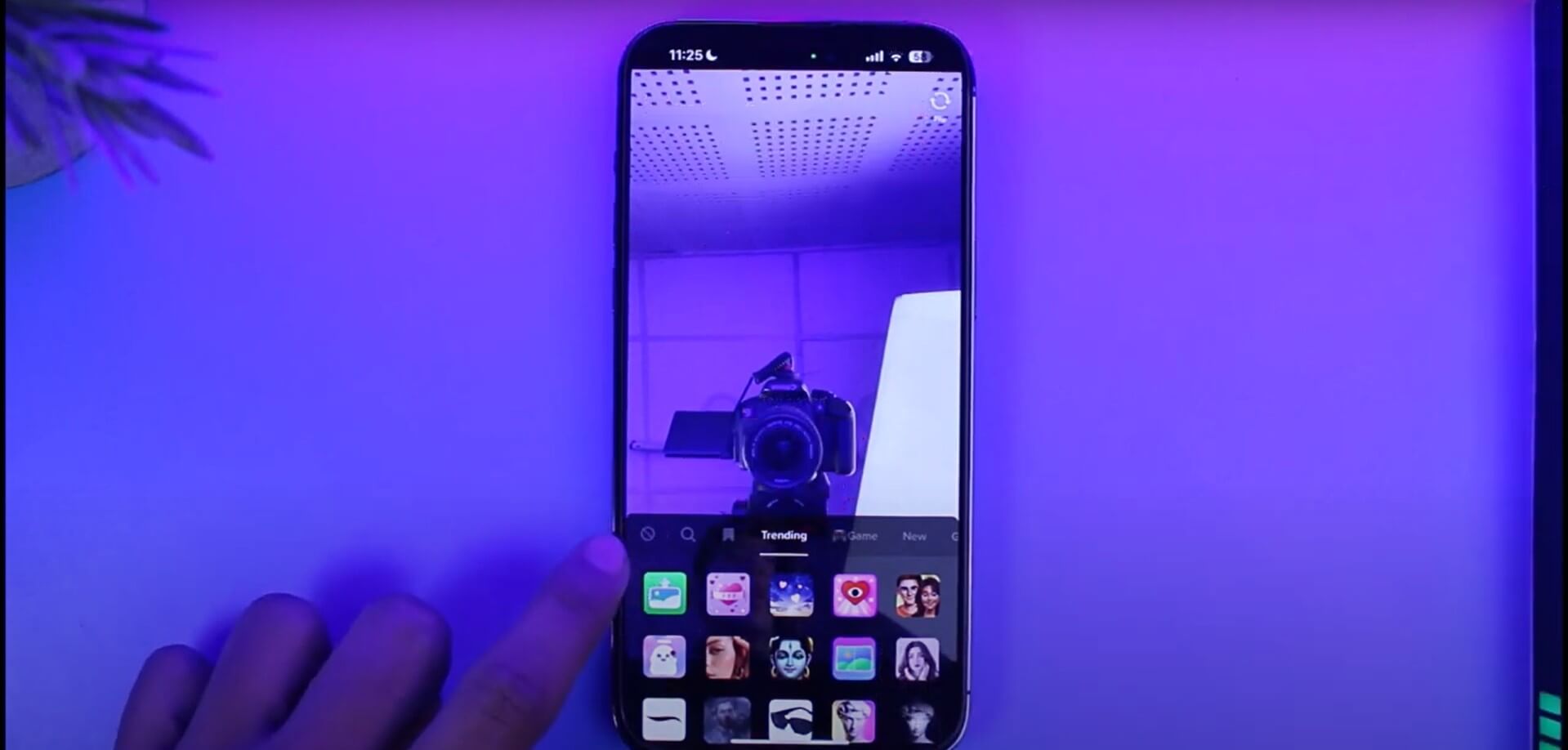
- Step one: Open your TikTok app and start editing your video. If you're mid-creation, simply tap the filter icon—resembling a three-colored droplet. This will pull up your filter menu.
- Step two: Swipe right through the filter options until you reach the end. You'll see the 'None' option. Give it a tap. This action strips away any active filter, returning your video to its original state.
- Step three: If you've layered filters, don’t worry. Use the 'undo' button to step back through your edits. It's like a time machine for your creative process.
Remember, TikTok video customization on your iPhone should be fun, not frustrating. With these TikTok filter undo steps, you're in control.
You can experiment with different looks and feels, knowing you have the power to revert to the original video anytime before you share your creation with the world.
Keep it simple, keep it snappy, and keep creating content that's uniquely you.
Can You Recommend a TikTok Filter Remover App?
In the quest to find the perfect TikTok filter remover app, you might feel like you're searching for a needle in a digital haystack.
The good news is there are indeed tools designed to help you strip back those filters and effects, leaving you with the raw, unadulterated footage you desire.
While TikTok itself doesn't offer a built-in feature to remove filters after posting, third-party apps step up to the plate.
When considering a TikTok filter remover app, look for one that boasts a comprehensive TikTok effects list and editing tools.
A good app will offer a user-friendly interface and a variety of options to tweak your TikTok videos to perfection. Some apps even provide a preview feature, allowing you to compare the filtered and original versions side by side.
Remember, while these apps can be handy, they often work best on simple filters and may not fully restore the original quality of your video. It's always a good idea to keep a backup of your unfiltered video, just in case.
How Do I Remove TikTok Filters on PC?
For PC users, you've got options as well. Removing TikTok filters on your desktop might seem like a challenge, but with the right tools, it's a breeze.
Let's dive into how you can enhance your TikTok video clarity and aesthetics right from your computer.
First up, if you're working with a draft, TikTok's desktop platform allows for basic editing before posting. Just like on mobile, you can select the filter icon and choose 'None' to remove any unwanted effects. But what if you need more firepower?
Enter desktop tools designed for more in-depth TikTok draft editing. Software like Adobe Premiere Pro or the free alternative, DaVinci Resolve, can be your allies in the battle against stubborn filters. These programs offer a range of features to adjust your TikTok video presets and remove elements that don't align with your vision.
Here's a quick rundown:
- Import your TikTok video into the software.
- Use the color correction tools to neutralize the filter's effects.
- If the filter added graphics or other elements, look for clone or healing tools to clean up the visuals.
- Take advantage of presets within these programs to enhance your video's aesthetics without starting from scratch.
Remember, while these tools offer more control, they also require a bit of know-how. Don't shy away from tutorials if you're new to the game. With a little practice, you'll be tweaking your TikTok videos for maximum impact, ensuring they look just as good on a PC as they do on mobile.
Can You Remove TikTok Filters Using CapCut?
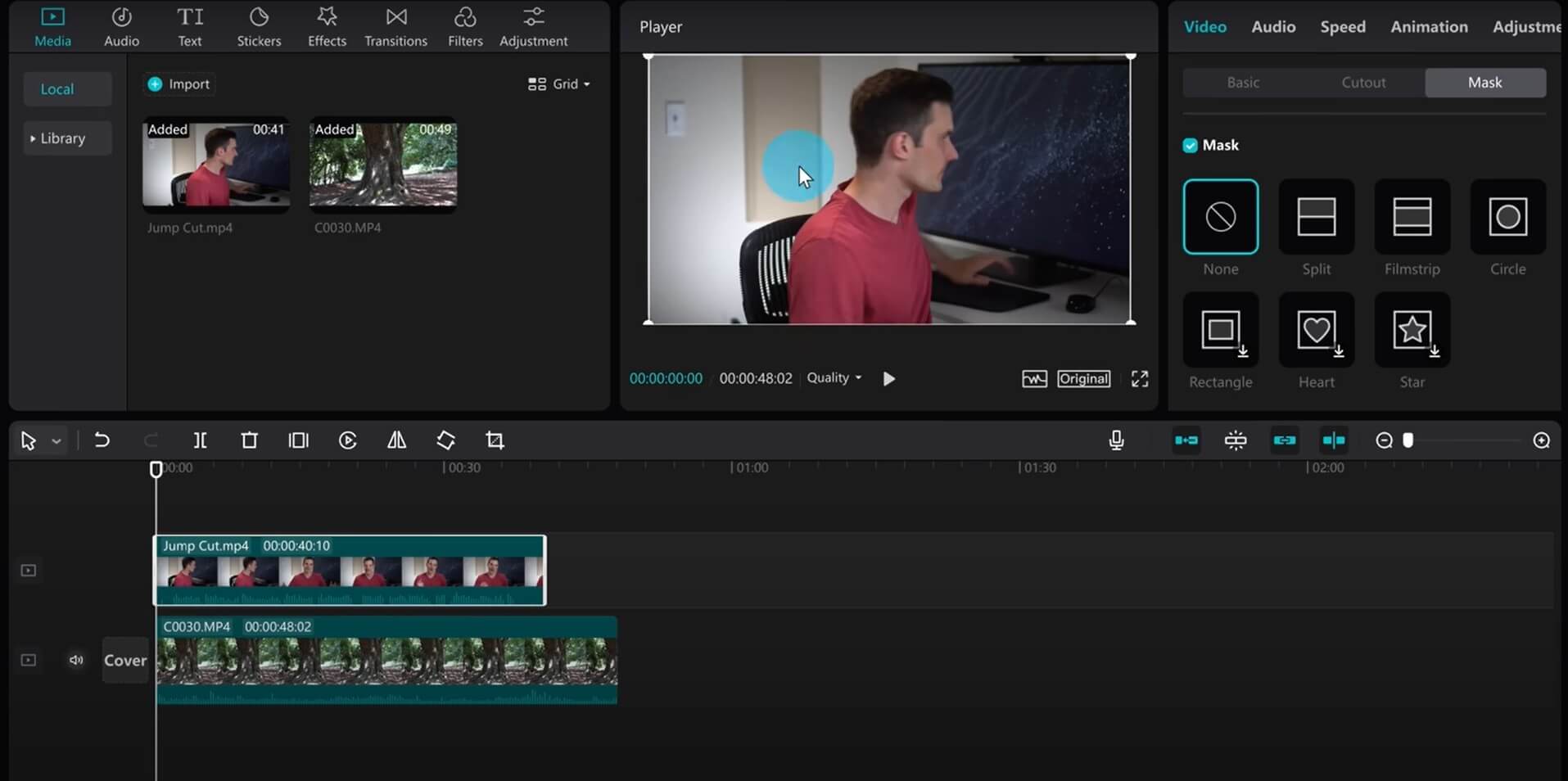
But the burning question is, can it help you say goodbye to a TikTok filter that just doesn't fit the bill anymore? Let's cut to the chase.
While CapCut is renowned for its robust TikTok video filter library and effects control, it's important to note that no app, CapCut included, can remove a filter from a video that's already been finalized and published on TikTok.
However, CapCut shines in its ability to edit and refine videos before they hit your TikTok feed.
Here's a quick tutorial on using CapCut to manage your TikTok video filter settings:
- Open CapCut and import your TikTok draft.
- Tap on the 'Effects' panel. Here, you'll find options to adjust or completely remove any pre-applied filters.
- If you're looking to unedit a filter, simply select the filter and choose the 'None' option or adjust the intensity slider to dial it back.
- CapCut also allows you to control video effects frame by frame, giving you the precision to ensure every second of your TikTok video is on point.
Remember, the key to a great TikTok video is not just the absence of unwanted filters but the overall visual storytelling. Use CapCut's comprehensive toolkit to tweak your video to perfection, ensuring that every frame contributes to the narrative you're aiming to share.
In essence, while CapCut can't strip filters from a published TikTok video, it's an invaluable tool for preemptive editing.
Using Imagewith.AI to Enhance Your TikTok Video Creation
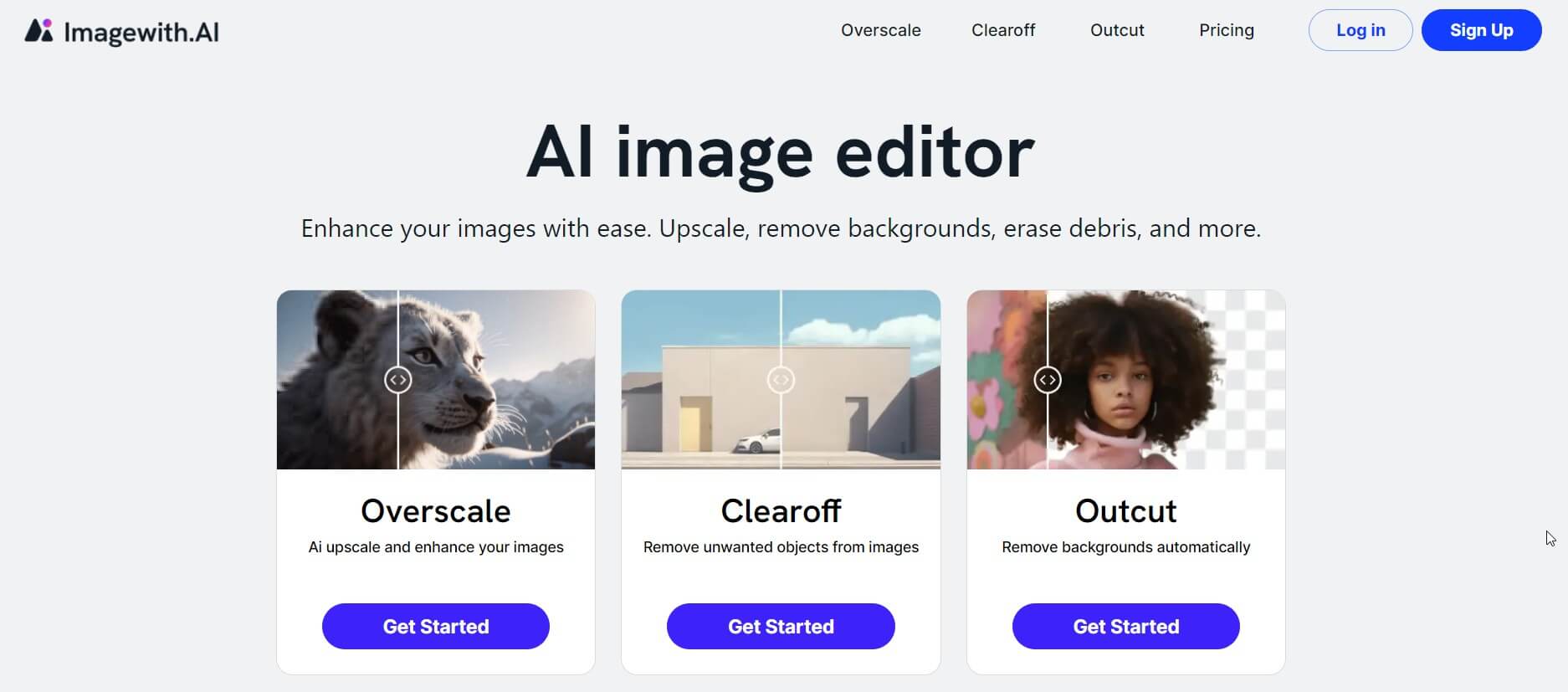
Creating the perfect TikTok video often starts with the perfect image. While Imagewith.AI might not tweak video filters directly, it's a powerhouse for enhancing the photos that often become the thumbnails or integrated images in your TikTok stories.
Here's the scoop: Imagewith.AI's suite of tools can transform your photos with crisp enhancements, ensuring that when you do upload them to TikTok, they stand out—even without filters. Think of it as prepping your canvas before painting; you're setting the stage for a masterpiece.
For TikTok creators, this means you can craft visually stunning images that complement your videos, making your content more engaging and professional-looking.
And when it comes to removing unwanted elements, Imagewith.AI's object remover is like a magic wand for your photos, ensuring that nothing detracts from your visual story.
So, before you hit that upload button on TikTok, give Imagewith.AI a whirl on your images. It's about making every pixel count in your quest to captivate your TikTok audience.
Conclusion: A Final Word on How to Remove a TikTok Filter
You're now equipped with the know-how to manage TikTok filters like a pro, whether it's before posting or finding workarounds for those already-published videos.
The key takeaway? Always keep an unfiltered version of your content. It's your safety net, allowing you to go back to the drawing board if needed.
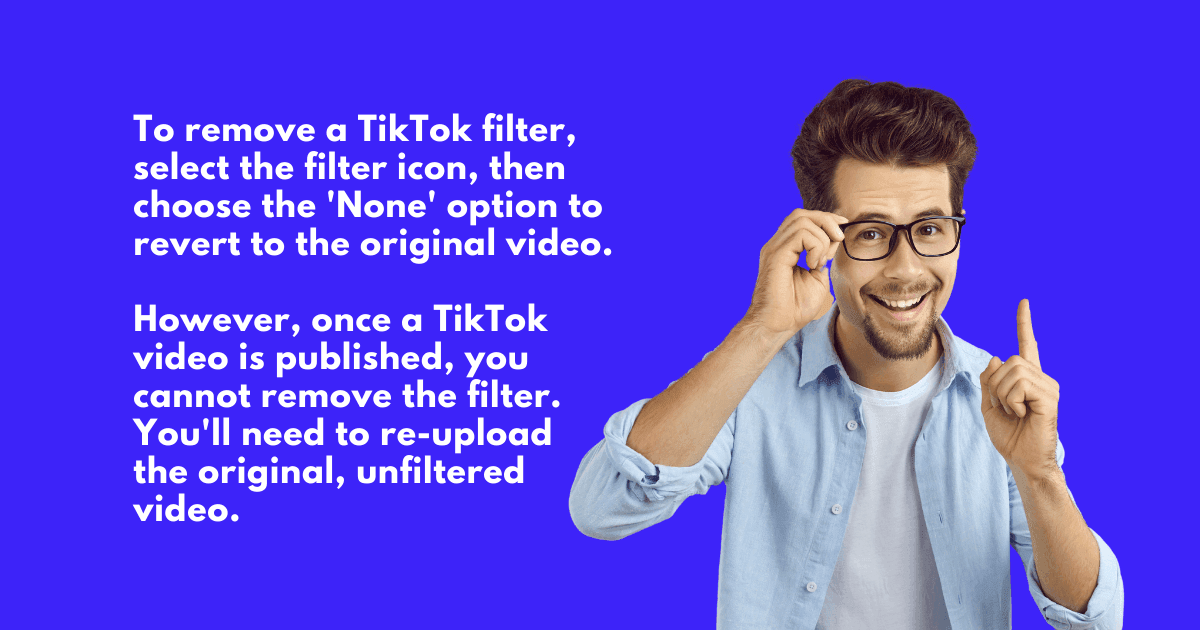
Remember, the art of creating compelling TikTok content isn't just about using filters—it's about storytelling, authenticity, and, sometimes, the beauty of raw, unfiltered moments. As you continue to navigate the vibrant world of TikTok, let your creativity lead the way, and don't shy away from experimenting with your content.
And if you ever find yourself in need of enhancing your images to perfection, remember that Imagewith.AI is your go-to. Whether it's refining thumbnails for your TikTok videos or ensuring your profile picture is on point, our tools are designed to elevate your visual content.
So, what's next? Dive in, start creating, and when in doubt, remember that sometimes less is more. Keep your content genuine, your edits savvy, and your TikTok game strong.
Ready to take your TikTok content to the next level?
Visit Imagewith.AI and discover how our AI-powered tools can transform your images into works of art that resonate with your audience. Your journey to becoming a TikTok sensation is just a click away!






