Emojis are part of the entertainment options for many people in this digital world. They are mostly used to sensitize a message or add a fun element to a video or even a photo. However, if you are the viewer, you might want to remove an emoji to view some important information on the video. There are other reasons why you may want to remove an emoji from a video, but whatever the reason, this action is very possible.
In this post, we've listed some of the ways to remove emojis from videos on your mobile phone or PC. So no matter what device you intend to use, here is how to remove emojis from a video.
How to Remove Emojis from Videos on Your Computer
Removing an emoji from your videos is not difficult especially if you are relying on an app for the action. Currently, there are so many video and photo editing apps that you can use to remove emojis from your videos.
In this section, we are going to discuss three good apps that you can use to remove emojis from your videos. You can use these apps on your mobile phone and on your desktop.
AniEraser
AniEraser is a photo and video editing tool that you can use to remove unwanted objects from your videos. This tool is available to use on both a desktop and mobile phone. You can also decide to use it online and avoid downloading the app.
The tool is fully AI supported so you don't need to do the manual job of removing objects from your videos. This is especially necessary if you are dealing with a long video with lots of emojis.
You only need to upload the video and follow the necessary prompts to remove the unwanted emojis.
Step 1: The first step is to decide whether you want to download the app or you just want to use AniEraser online. If you want to download the app, you can simply visit the site determine your type of device then install the app.
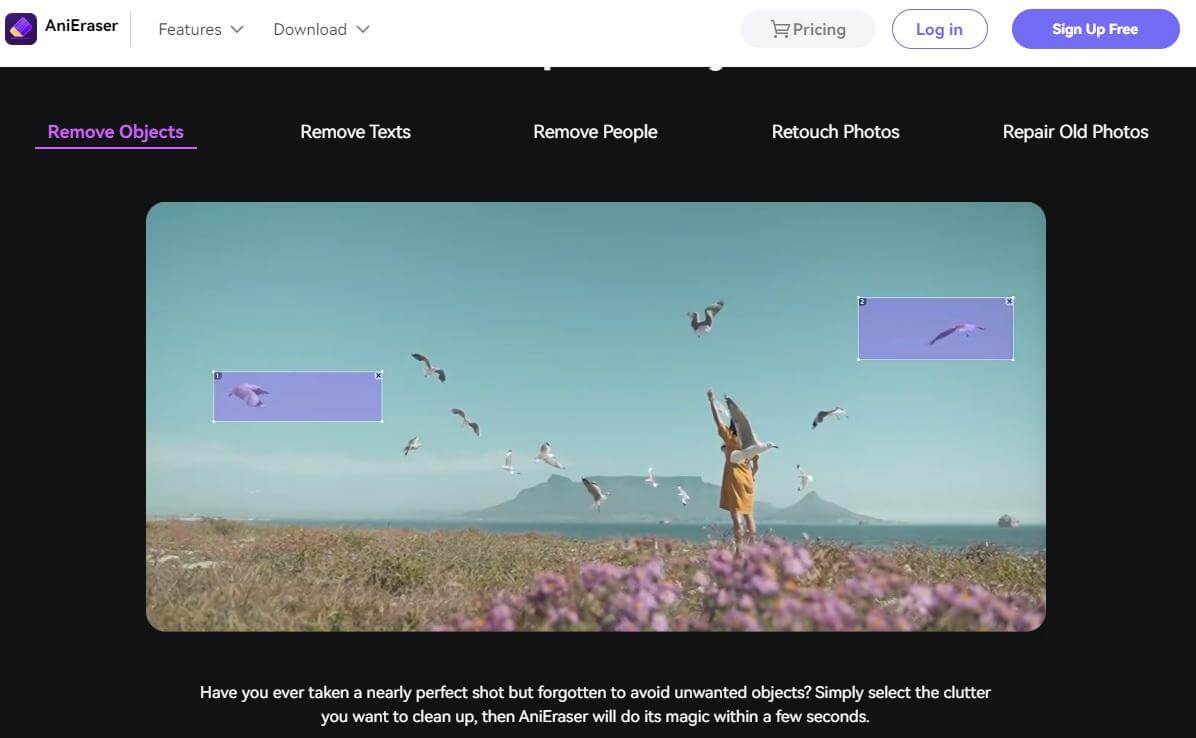
Step 2: The next part is super simple, you will only need to sign up for a free version of the tool. It's okay if you do not want to sign up; you can start off without signing up.
Step 3: After this, select 'upload here.' You can select a photo or the video clip you want to remove the emoji. Upload the video or photo from your files. You can also drag the video on this part.
Step 4: The next thing is to select the object that you want to remove. For better results, don't just circle the area; you can highlight the object.
Step 5: After selecting the unwanted emoji/emojis, click on 'Remove objects now'. After you are happy with the results, you can click on 'Download Without Watermark'. Your video will download on your device.
Note that for longer videos where you need to remove a bunch of emojis, you will need to use the PC version of this tool. In addition, if you are working on many video clips, you need to use the PC version tool. The PC version also does not have a limit to the number of videos you want to edit. Unfortunately, this tool is not available for download to Android users. It is only available for Mac, iOS, and Windows. Android users can, however, use the online tool.
Kapwing
Kapwing is another photo and video editing tool that you can use to remove emojis from your videos. With Kapwing, you don't have to download any app on your desktop or mobile phone.
It is an entirely online tool that you can upload your videos and edit them to your liking. In this case, we are going to get rid of emojis from videos, and here's how you can do it;
Step 1: Visit the Kapwing official site on any device and upload your video. If you are using a PC, you can easily drag and drop your video.
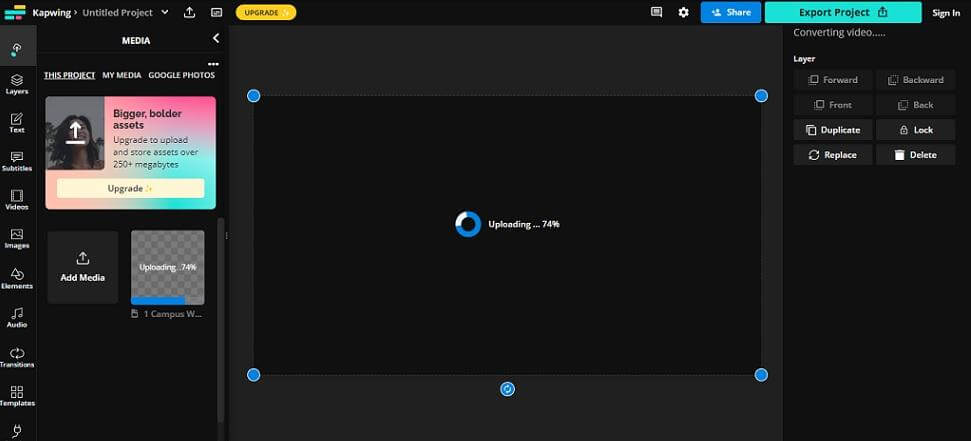
Step 2: After you upload the video, the next step is to start removing the emojis that you don't want on your videos. Click on the video, and on the right side pan, you can click on 'crop'.
Step 3: Select the parts where you want to omit the emojis. From here, you can remove the emojis by cropping them out or blurring them with a watermark or an overlay.
Step 4: click on Export Video to save the video you removed the emojis from.
Adobe Premier Rush
Time has passed when only professional editors used Adobe for editing both videos and photos. Today this tool is straightforward, and anyone can use it to edit their files. It is so simplified that you don't even need a tutorial showing you how to remove emojis from your videos.
It is also available both on your mobile and desktop. The good thing about this one is that you can use it even on your Android device. The free Adobe Premier Rush offers unlimited exports and 2GB of cloud storage.
Here's how to use Adobe Premier Rush to remove emojis from your videos on your desktop.
Step 1: download, install, and launch the desktop version on your PC.
Step 2: click Create New Project and then select the video with the unwanted emojis you want to clear off.

Step 4: if you love the outcome of the video after omitting the unnecessary emoji/emojis, you can now click on Share.
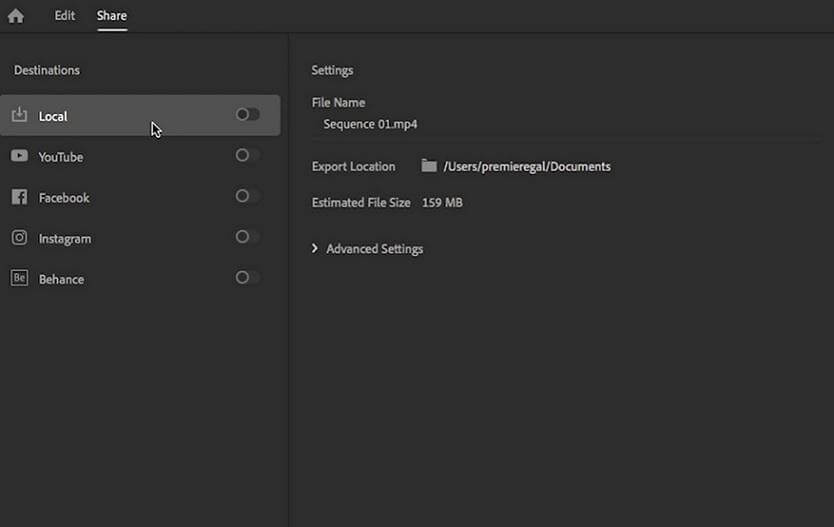
Step 5: you will have options to share on Local, YouTube, Instagram, Facebook, and Enhance.
Step 6: Select Local if you want to save the edited video directly on your device.
You can also edit the videos further using Adobe Premier Rush before you download the edited video.
How to Remove Emojis From Photos Using Al Image Editor
If you are creating a video from a stack of photos with emojis, you can use this tool. You may need to remove the emojis from the photos first before creating videos out of them.
Al Image Editor is another online tool that you can use to remove emojis from your photos. With this tool, you can improve the quality of your photos, remove emojis, remove blur, and many other functions. The app is available online and is fully AI-supported.
To remove emojis from your photo, you may need to use the imagewith.ai Clear Off to remove the unwanted emojis.
Imagewith.Ai Clear Off
This feature allows users to remove photos with unwanted objects such as people, watermarks, defects, watermarks and other objects such as emojis. The tool is the easiest method on how to remove emojis from photos, and it also uses advanced AI technology to analyze and detect the unwanted objects on a photo and remove them.
The tool does this without affecting the initial quality of the photo. It does not introduce things like blur to the photo or any other harmful element to your photos.
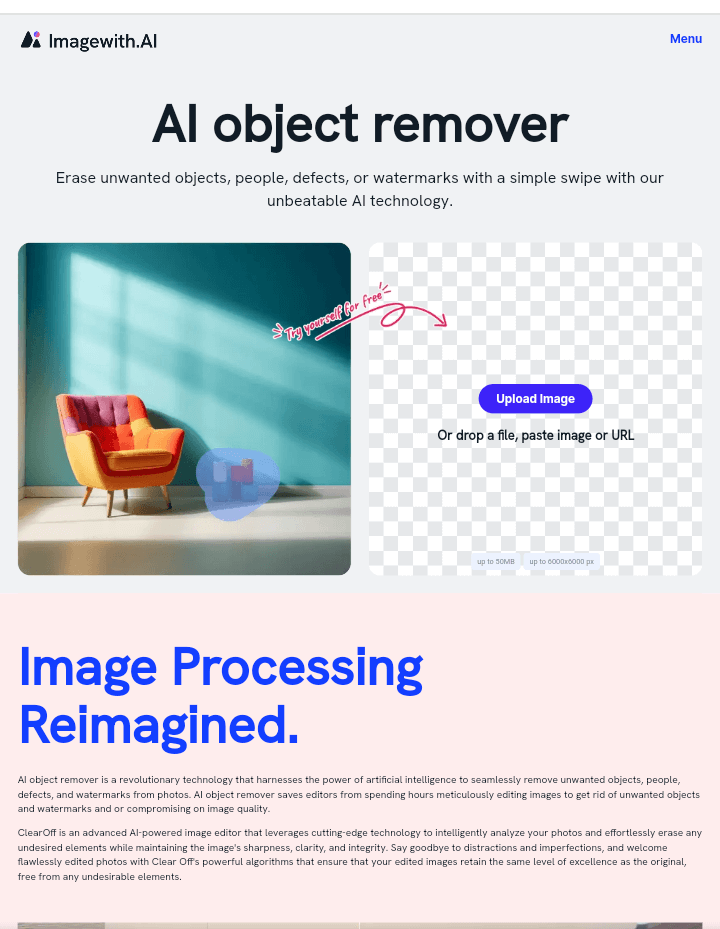
Here's how to use this tool to remove emojis from a photo;
- Step 1: Visit the ImageWith.Ai Clearoff the official site.
- Step 2: upload your image. You can also drag and drop it on the site.
- Step 3: After uploading your photo, you need to either tap or draw the emoji. Tapping is the easiest method since you only need to tap, and the emoji will be removed from your photo. If you accidentally removed an emoji, you can click on 'revert' and the emoji will be replaced.
- Step 4: if you are happy with the results, you can easily click on Download to get your emoji-free photos from the site.
Note that you can start removing the emojis without having to create an account. However, you will only be limited to removing a few emojis from a few photos. If you want to increase the limit, you can sign up on the site. Here's how to sign up;
- On the top right side, click on 'menu' and then select sign up.
- Here, you can choose to sign up directly using your Google account.
- Choose the Google account you want to use, and you will now have an account to edit your photos.
Other photo editing tools you can find on Al Image Editor include imagewithai.Overscale and imagewithai.OutCut. The former is used to upscale your photos by removing blur, improving the resolution of a photo, and generally improving the quality of the photo. The latter is used to remove a photo's background.
The two tools do not affect the quality of the photos you upload. They only work on the commands given and present you with a higher-quality photo.
You can also consider using the premium version of these tools if you want to access more features of the tool.
Conclusion
Removing emojis from a video may seem difficult, especially if you are green in the video editing world. You might seek professional help for a very simple task, which might cost you lots of cash.
The post above, however, will help you in removing emojis and enjoying videos free from emojis.






